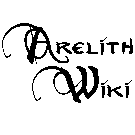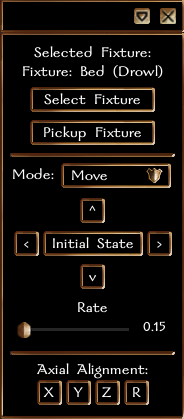Console command
| Arelith Wiki | |
| Character Creation | |
|---|---|
| Creation (New Players Guide) Race - Deity - Class Gifts - Backgrounds - Alignment Marks - Epic Sacrifice Customization - Head List - Builds | |
| Character Systems | |
| Description - Disguise / Covered Languages - Experience - Quests Pickpocket - Rest - Role Play Bonus Death - Lycanthropy - Investigate Sequencers - Runic Sequencers | |
| World Systems | |
| Settlements - Factions Quarters - Shops - Taverns - Banks Riding - Sailing - Boons Communication - Portals Time - Containers/Bags Radiant Heart - Assassin's Guild Sencliff's Pirates | |
| Item Creation Systems | |
| Alchemy - Art Craft - Carpentry Herb - Smith - Tailor Dweomercraft - Runes | |
| Armor Weapons - Melee / Ranged / Siege Resources - Poison | |
| Arelith Changes | |
| Classes - Skills - Feats - Trap Summons - Familiar Reskins Spells (list) - Misc | |
| Help | |
| Rules - Roleplay - Maps Console Commands Common Bugs - Staff Support Tickets - Character Remake [The Astrolabe] | |
Console Commands are commands that can be entered into the text box in game. These are not to be confused with the in-game console, brought up with the ~ key.
NWN console command
Player Standard NWN console commands can be found on listed on NWN wiki. These command allows for example roll dices or move your character out of wall (-makesafe).
Below are described only commands that are specific for Arelith.
Mith's Virtual Console
On Arelith it is possible to use a unique system of console commands to perform different Actions or use Languages.
To access the list of all available commands, just type "-" into the toolbar and send it in with Enter. The list will display in a popup screen. Commands in green are usable and red unusable by the character.
Commands that target another player, like -scry, can be sent as a tell to another player. This eliminates the need to type the first part of that character's name. The targeted player won't actually see the tell. The ! command can also be sent as a tell to hostile just one person.
All -commands have the optional parameter ?, which allows player to see detailed information on how to use that particular command. Example: -dispel ? shows player information on how to use -dispel.
The commands may be used with a slash (/) instead of a hyphen (-).
Rest Menu
Attempting to rest will instead prompt a window with several options. The menu features from normal functions (resting) to replacement of some in-game items that are used to access other features of Arelith, like the deities and gods menu, the crafting menu, or the commands below, amongst other.
-Main menu-:
- Rest
- Emotes
- Character
- Appearance
- Miscellaneous
- Help
- [Exit]
-Emotes-:
- Same as before
-Character-:
- AutoFail (When enabled, your character will roll a 1 against any saving throw effect. This has a duration of 10 minutes.)
- Special Abilities
- Trade Skills
- Languages
- Spellbook (If caster & modifiable Spellbook)
- Factions
- Mimic
- Deities
- Domains (If you are a Cleric)
-Appearance-:
- Modify Armour
- Modify Backpack
- Modify Cloak
- Modify Helmet
- Modify Mainhand
- Modify Shield
- Toggle Helmet (Newish)
- Toggle Hood
- Toggle Backpack (This is also in Modify)
- Outfits
-Miscellaneous-:
- Playerlist
- Settings
-Miscellaneous => Settings-:
- Tells
- Reveal Party
- Scrollcase Filter (New) (See additional notes)
- Auto-looting Settings
- Equipment Settings
-Settings => Equipment Settings-:
- Display Equipment Durability
- Toggle Backpack on Weapon Equip (New) (See additional notes)
- Toggle Backpack on Shield Equip (New) (See additional notes)
- Unequip at 1 durability: <Items> (Same as before)
-Settings => Disguise & Appearance Settings-:
- Disable Automatic Cover [Toggled State]
- Disable Eyeglow Effects [Toggled State]
- Disable your attempts at disguise breaking [Toggled State] This will stop you attempting to break disguises on examine. Found under Disguise options in settings.
- Obfuscate Player Name (can be used to mask your player name as a random string all the time)
-Help-: Same as before
Additional notes:
Scroll filter:
- -Selecting the menu option to add a scroll will activate the cursor as a selection tool.
- -Select a scroll you want to add to the filter.
- -That's it.
- -Removing it is as simple as selecting it in the remove sub-menu.
- -This works for auto-loot and bulk store, single target on the scroll case bypasses filter for purpose of selling/specific storing.
- -Limited to 20 as I really don't think unlimited is a good idea, but based on prior forum posts, 20 is above the "core" list of named scrolls.
Toggle Backpack on X:
- -This activates on equip and unequip.
- -Intended to allow cosmetic shields and weapons on your back to be a more representative item.
- -Enabling both and equipping a shield + weapon will just result in it toggling off then on again. Choosing one will work better.
Armour Customisation GUI
Access through the rest menu: Appearance -> Modify Armour -> Open/Refresh Appearance Editor.
Instructions:
- Left click on a colour channel to make it active, then left click on the palette to change the colour.
- Right click on per-part colours to clear them.
- If you change armour while customizing, select the option to open the appearance editor again while the editor is still open to refresh all of the fields.
Wizard or Spellsword Spellbook
- If you are a:
- Wizard
- Spellsword
you will now see one of two new options (or both if you took both classes) under the Readouts section (Miscellaneous -> Custom Information Readouts), these are: - Display Unknown Wizard Spells - Display Unknown Spellsword Spells Clicking either will open a NUI Window that displays spells not learnt. - Information displayed respects Specialised schools and their banned opposite.
Display Average Damage
This will calculate your main and offhand average damages and display them to you in your combat log. Of note: This ALWAYS rounds down, please keep this mind. An example: 1d6 averages 3, not 3.5. (Reason: 1d6 -> 1 + 6 = 7 -> 7/2 = 3.5 -> Cut the decimal: 3)
Custom Information Readouts
- AC Readout, targets a human NPC to give you correct AC vs Medium sized creatures. - AB Readout. - CL Readout for last cast spell. - Display current Skill at: Hiding Tracks - Display current Skill at: Finding Tracks
Reverie Animation
In order to address metagaming concerns, the reverie animation can now be toggled on and off via a new section in the rest menu. This new setting, located at Miscellaneous > Rest Styles is available to all elves, including drow.
Available Languages
- Main article: Languages
Depending on race, subrace, class and alignment, character can understand and speak various languages. By using the following command in the chat console, they can speak a sentence in a specific language:
-xx The text, you want to speak.
Replace xx with the mnemonic of the language the text should be translated into, e.g. ' -el This is Elven.' A List of all available languages and the according mnemonics you receive by entering '-' (hyphen) in the chat console.
- -- ... Common
- -ab ... Abyssal
- -an ... Animal
- -ce ... Celestial
- -dr ... Draconic
- -du ... Druidic
- -dw ... Dwarven
- -el ... Elven
- -gi ... Giant
- -gl ... Gnoll
- -gn ... Gnome
- -go ... Goblin
- -ha ... Halfling
- -in ... Infernal
- -or ... Orc
- -ro ... Roushoum
- -si ... Sign language
- -sy ... Sylvan
- -th ... Thieves cant
- -un ... Undercommon
- -xa ... Xanalress
Available Actions
!
Hostiles characters.
Use: !
This command sets state to hostile for all characters that are not in your party and within 10 meters (30 feet) radius from you. It can be sent in a tell to target only a single character.
-adventure
Enables Adventuring Mode
Use: -adventure
With Adventure mode enabled, a character gains only 50% of experience, but an extra 100% of experience goes to the Adventure XP pool. Adventure XP slowly turns into normal experience every IG hour. IE: Killing a 20 experience goblin would only give 10, but 20 to the pool.
-ama
Gives a list of players who are willing to answer questions by sending them a tell
Use: -ama
This lists players who have used the -badge command to indicate that they are willing to answer questions in tells.
-aoo
When toggled, will prevent the player from making attacks of opportunity.
Use: -aoo
This is useful for any class that fights in melee, for example a mage, healer, or bard with a guard, who do not wish to waste their action attacking random enemies that happen to cast or run near them. Gone are the days of equipping a sling with no ammunition!
-appearance
Saves appearances to armors which can then be loaded onto outfits of a different base AC than the one saved in the outfit (e.g. copy the appearance settings from plate armor to half plate, or any other armor type). They will apply the saved colors, robes, and all armor parts except for the torso. Note that weapons are unaffected by loading the appearance.
Use: -appearance [Outfit Name] to load the outfit without equipment changes.
Use: -loadoutfit -a [Outfit name] as an alternative command. Does the same as -appearance.
-apply_mod
Allows a character to apply a Mark. If the character is below level 12, they will receive a Mark of Destiny. Above level 12, they will receive a Mark of Dauntlessness.
Use: -apply_mod
-area
Provides information of the area, like name, dimensions of the area, whether your character can mount in this area and fixture limits.
Greater spell focus Conjuration or Divination also display what planes the area resides.
Use: -area
-Assassinate
Mark a target for death (For Assassins only)
Use: -Assassinate ["Character Name"]
This ability may be better used sending it as a PM to the intended target to Mark them.
-awards
See how many awards of each Tier you have and displays the remaining Epic Sacrifice cooldown.
Use:
- -awards
-backpack
This allows characters to toggle the visibility of their currently selected backpack.
Use: -backpack
-badge
Adds badges to your player card on portal.arelith.com
Use: -badge <badge type>
Use: -badge list
This command adds badges to the portal.arelith.com website. Typing "-badge list" will list players who have badges activated.
Currently there are two <badge types> that can be added: 1. "ama" (-badge ama)which is short for "ask me anything." Giving yourself this badge means players can ask you questions about the server or game in tells. Your name will also show up if players use the -ama command to list players with this badge. 2. "dm" (-badge dm) which will apply a badge on your player card letting DMs know that you require their help. Basically a beacon to let DMs know that you need them.
-balance
Alters the population. For druids only.
Use: -balance
May be used once per rest to regulate the balance of an area.
-blind
Blinds your character (RP tool).
Use: -blind
-dispel cancels effect of this command
-bonus_language
Opens a dialogue for picking up bonus language gained by the Loremaster's bonus languages.
Use: -bonus_language
-cleanup
Cleans nearby pool of blood.
-cd
Alias, see -cooldown.
-cheat
The -cheat command can be used to cheat or portent game pieces while gambling. This allows you to secure a certain outcome with dice or coins on your next use of them. The checks are silent, but if an opposing check is successful, the observer will receive a hint that something is amiss about your play.
- -cheat ? to get helptext ingame.
- The "-cheat" command will work on dice tables, too. Currently it is not supported for Card Decks, however.
- Mode details here.
-cheat mode
Enter this followed by either 'portent', 'guise', or leave empty to revert to normal. Cheat Modes remain until you change them.
- These modes need feats to qualify, more details here.
-cheat coin
Enter this followed by the chosen facing to select your next coin-flip facing, either 1 or 2.
- Example: -cheat coin 1 would give you the front facing result, -cheat coin 2 would give you the back.
- You may specify 0 to cancel.
-cheat dice
Enter this followed by two numbers (1 for each die) separated by commas to select the results of your next dice roll.
- Example: -cheat dice 1,3.
- You may specify 0,0 to cancel.
-cloak
Toggle cloak visibility.
A shortcut for -toggle cloak
-colour_mode
Changes chat format.
Use: -colour_mode [number]
See: Chat Format
-console_mode
Changes chat format
Use: -console_mode [number]
See: Chat Format
-cooldown
Displays or forces a reset of the active cooldown list for the character.
Alias: -cd
Use:
- -cooldown
- Displays the active cooldown list for the character
- -cooldown all
- Forces a restore for any ability with an expired cooldown.
- -cooldown foci
- Forces a restore for Infi cast spells granted by GSF.
-cover
Confirms that you are covered or not.
- -cover
- Inform the user if Disable Automatic Cover is enabled.
- -cover state
- Shows the current state of the cover functionality and what amount of cover your current outfit provides.
More information in the Fully Covered article.
-date
Displays a lot of information.
Use:
- -date
- -date -s
Despite the name of the command, -date displays: Date (with IC names), current time, State, Remaining Adventure XP, time until able to take new writ jobs, and Crafting Points refresh rate. Using the -s parameter will offer a shortened version.
-date_mode
Used to control how calendar year is displayed on letters and various other places.
Use:
- -date_mode 0
- Calendar year will be displayed in Arelith Reckoning.
- -date_mode 1
- Calendar year will be displayed in Arelith Reckoning, with Dale Reckoning shown after in parentheses.
- -date_mode 2
- Calendar year will be displayed in Dale Reckoning, with Arelith Reckoning shown after in parentheses.
-delete_character
Permanently deletes the current character.
Use: delete_character (twice)
Using -delete_character triggers the Epic Sacrifice.
-description
Changes your characters' description
Use:
- -description [New character description]
- This will erase the previous description entirely.
- -description + [Next paragraph in the description]
- -description +np [Next paragraph in the description]
- -description +nl [New line in the same paragraph]
- -description +ap [Text in the same line] - remember to leave a space in the end if you are going to keep writing in the same line, or what you append next will not have a space whereyouleftoff.
- -description +save [File name] OR -savedesc [File Name]
- This will allow you to save your current description under the name of your choosing, and then reload them using:
- -description +rec [Saved file name] OR -recdesc [Saved file name]
- -description +del [Saved file name] OR -deldesc [Saved file name]
- Deletes the saved file.
- -description +list OR -listdesc
- Shows saved descriptions by name.
- -description +temp
- Opens an in-game window with information to set up a proper description.
- -description +pin OR -pindesc
- Character description is set from pin.
- After you write text in the mini map pin's text area and click OK, then use command -pindesc, your character description will be changed to text you just wrote into pin's textbox
- Character description is set from pin.
- -description +save_cover [NAME]
- This option will allow saving cover descriptions, which are relatively short descriptions (less than 500 characters) that will automatically replace the regular/disguise description when your character is fully covered. (breaking the cover doesn't change the description)
- The command can be used without a name parameter to setup your default cover description.
- The final description shown when you are examined while fully covered will be:
- ) You specific disguise name cover description if it exists, else
- ) Your default cover description if it exists, else
- ) No description
More information on how to use these commands including changing descriptions for companions and familiars and other things you can do with them can be found in this article.
-detect_evil
Informs of evil nearby. For paladins and Harper Paragons only.
Use: -detect_evil
Using this ability costs 10% of piety and 100 experience points.
All evil characters near the paladin make a Will save against a DC of 11 + paladin's wisdom modifier + 2 for each Divination spell focus the paladin has. If any evil characters fail, the paladin is informed that there is evil nearby.
-disguise
Conceals character's identity, taking a new name.
Alias: -dis
Use: -disguise [Fake Name]
Use again to remove the disguise.
More information in the Disguise article.
-disguise_r
Allows you to disguise your race as a similar one when covered.
Following the command with another race that matches your base race (Shield Dwarf -> Gold Dwarf, Drow -> Sun Elf, etc.), allows you to disguise yourself as one while covered. Breaking the cover without breaking the disguise will not reveal your real race.
Requires 20 base (points spent) into bluff/perform
See Fully_Covered#Disguise_Race for a table of disguise subraces.
-disguise_race_group
Allows you to disguise your race group (Moon Elf's group is Elf, as it is for Drow and Sun Elf, so forth) as any other race group for tracks.
Use: -disguise_race_group (OR -disguise_rg)
- This is done at a -25 to the normal DC's (10 minimum, so -15).
- Note: Input another race's exact name, and it'll swap your tracks race to that of the disguise race. It only works for tracks and not for your character's disguise.
-dismiss
Removes all dominated associates, causing them to *Wander off* and disappear.
Use:
- -dismiss
-dispel
Removes one or all spells that you have cast on yourself or other player characters.
Use:
- -dispel
- -dispel [spell]
- -dispel [spell] [spell] [spell] [spell] ...
Useful for getting rid of unwanted buffs.
Dispels any spell effects that players character have cast on themselves, including potion effects and summons. To dispel spells that you cast on another PC, send them -dispel as a tell. There is currently no way to automatically dispel wards that another PC has cast on you.
You can also dispel specific spells by determining the variable. For example, you can remove barkskin with -dispel bar. For specifics, type -dispel ?.
This command supports multiple arguments.
Invisibility Purge can be dispelled using "inp".
-disaportal
Hides your character from the player list available at portal.arelith.com
Use:
- -disaportal. (Use a second time to turn it back on.)
-domain
Allows a player to change domains if they satisfy the following conditions:
- Cleric levels present
- Is worshipping a Deity
- Has a Domain Change Token granted by DMs or Developers upon request or a domain update
Use:
- -domain
Note: This can also be initiated using the Rest Menu
- Rest Menu -> 3. Character -> 9. Domains
-emote
Perform visual emotes.
Use:
- -emote [emote]
- -sit
The current list of emotes includes: Bow, Cast (uses last casted spell's VFX), Cheer, Conjure (uses last casted spell's VFX), Crouch, Dance, Kneel, Laugh, Leave, Lie, Fall, Read, Scoff, Sit, Threaten, Tremble, Wave, Worship.
The command can be use directly, instead of writing -emote [emote].
These emotes, in contrast of the ones from the radial menu, have a far longer duration.
-emote_style
Change characters used to define emotes.
Use: -emote_style [number]
Variants are 0 and 1.
- Style "0" is Standard. Emotes and translation omissions are used with emotes and brackets.
- IE Draconic: Wait there, brother [Tralarrae] *he gestures with a low hand*.
- Is translated: Itheik Mobi, isthasy Tralarrae *he gestures with a low hand*.
- Style "1" is Novel. Emotes are defined by the lack of special characters, and translation omissions are used with brackets.
- IE Draconic: "Wait there, brother [Tralarrae]" he gestures with a low hand.
- Is translated: "Itheik Mobi, Isthasy Tralarrae" he gestures with a low hand.
- Style "2" is Auto Novel. This emote style will convert "standard" style (with asterisks denoting emotes) into "novel" style (dialogue becomes marked with "" quotation marks, and emotes are displayed plain).
- IE: Hello there, my old friend. *He smiles.* It's been too long.
- Is converted: "Hello there, my old friend." He smiles. "It's been too long."
-equip
Used to save and swap equipped gear with ease. Swapped items (except weapons and shields) are put in the same spot they are pulled from in the inventory.
Works similarly to -loadout
-factions
Manages your faction memberships.
Use: -factions
Allows player to manage their faction memberships, create new factions, and send/review faction messages.
-faction is OOC communication device in game. By using it, you can read OOC messages left by others there. Only members of this -faction and DMs can see those messages. Those messages self-destruct in 1 month.
There is only 1 leader for each -faction, but leader can assign multiple recruiters, and multiple people that can use -faction to send messages. Anyone can create new faction by using the -faction command and following the dialogues with its console.
You can be member of multiple -factions.
Each member of -faction have a certain rank.
Members' Ranks:
- Rank 0 means you can read messages.
- Rank 1 means you can additionally send messages.
- Rank 2 means you can additionally recruit new members.
- Rank 3 is the faction owner, who can also promote members.
Faction owner have access to all functions of faction:
- Change Member Rank
- Add Member
- Remove Member
- Send Message
- Remove Message
- View All Messages
- Disband Faction
-familiar
Allows the player to change the look (skin) of their Familiar once per level.
Use: -familiar
New skin options: Attack Hound, Cat, Chicken, Dog, Falcon, Jaguar, Krenshar, Mouse, Parrot, Snake, Spider, Tiny Myconid, Tiny Slime, Toad, Worg
Depending on the selected default Familiar, different skin options are available:
- Bat: Cat, Mouse, Parrot
- Eyeball: Cat, Falcon, Toad
- Fairy Dragon: Chicken, Falcon, Parrot
- Fire Mephit: Snake, Spider
- Hell Hound: Attack Hound, Dog, Worg
- Ice Mephit: Snake, Mouse, Toad
- Imp: Toad, Spider
- Panther: Dog, Krenshar, Jaguar
- Pixie: Tiny Myconid, Tiny Slime, Mouse
- Pseudo Dragon: Chicken, Spider, Tiny Slime
- Raven: Falcon, Parrot, Tiny Myconid
Irongron Note (11 July 2021): This is the first stage, the actual stats of the base familiars and thus also their alternatives, will be adjusted in due course.
-fate
Limits the random factor of the Wild Surges. For wild mages only.
Use: -fate [number].
The number of the surge can be found in the table of wild magic. More information can be found in the wild mage article.
-fetch
Teleports NPC companions to the PC. For debugging purposes only.
Use: -fetch
NPC companions entails such things as familiars, summons and henchmen, dominated creatures, and EDK. There is a two minute cooldown for this command.
This command is intended to be used when a companion is stuck beyond a transition or gets bugged somehow. It is not for dropping surprise dragons onto other characters in PvP or having it skip over traps.
-focus_bar
Brings up NUI Bar for Invokers
Use: -focus_bar
Alias: -fb
Invokers can now use a chat command to bring in a NUI bar which will display the amount of focus present and will be updated live as spells are cast, on rest, and on server ticks.
-follow
Your character starts following the nearest member of your party.
Use: -follow ["character name"]
Works through transitions, but not server jump.
The target character must be in line of sight to start following.
-forum_pwd
Creates a password for forum.arelith.com.
Use: -forum_pwd ["your password"]
- This command creates a username for arelith forums and the astrolabe website with the password you enter.
- Your username for the forum is the same as your NWN login name, found at NWN Menu > Options > Game Options > Multiplayer
- Passwords must be a minimum of 8 characters and no special characters are allowed.
- See Forum Account for more information.
-giveup
This command will allow your character to die and move on to the Fugue Plane if subdued.
- See the Subdual article to learn more.
-guard
Diverts enemy attention from allied character onto yourself.
Use: -guard ["character name"]
- Makes your character protect another character, as long as the guarded character is within melee range of the guard. When active, any enemies that choose to attack the guarded character will instead attack the guard. This has no effect on PvP, because it only affects the AI's behavior.
- Note that -guard will not function if the character using it is already being guarded by another.
- The Guard target can be changed by guarding a different character or cancelled by guarding your own.
- Guard does not block Attacks of Opportunity (AoO). The guarded character should therefore refrain from doing any of the following:
- Running in melee range of enemies (unless the AoO can be avoided with Tumble or Spring Attack)
- Casting a spell in melee range of enemies (unless Defensive Casting mode is in use)
- Firing a ranged weapon in melee range of enemies
- Drinking a potion inside melee range of enemies
-head
Changes your head to the head number given.
Use: -head headnumber
This command changes your head, to the head number given. Head numbers can be found on the Heads page. Use of this command is on a three hour countdown allowing you three hours to pick a new head. This is not a cool down. This is a 3 hour window to pick a head, then it is locked in.
-height
Changes height of PC one time only.
Use: -height AA
- Tall [TL]: The PC is set to be 4-5% taller than average.
- Above Average [AA]: The PC is set to be 2-3% taller than average.
- Average [AV]: The PC is set to be 99% and 101% of base height.
- Below Average [BA]: The PC is set to be 2-3% shorter than average.
- Short [SH]: The PC is set to be 4-5% shorter than average
-helm
Toggle helmet visibility
A shortcut for -toggle helmet
-hood
Toggles hood on and off.
Use: -hood [number]
Human and half-elf female characters can use -hood 1 to equip an alternative maskless hood. Most races have at least one hood available (elves, gnomes), though a few others (gnolls, male dwarves, kobolds) don't.
-hostile
Hostiles characters in a specified range.
Use: -hostile [number]
The number will define how large is the area of PCs hostiled around your character in yards. If no distance is defined, then all the PCs in the area will be hostiled.
-investigate
NPC's when approached via the -investigate command will instead open a conversation, this menu will allow you to:
- Interrogate (Leadership)
- Interrogate (Intimidate)
- Interrogate & Bribe to write down (Leadership) (1000 gold modified by leadership)
- Interrogate & Bribe to write down (Intimidate) (1000 gold)
Interrogate Intimidate compares your skill rank against some DC’s to see information. Interrogate Leadership compares your races for bonuses, this respects disguised subraces, the subrace differs you will be given negatives instead to represent cultural divergence on cooperation. Leadership will also provide a discount to the bribe cost. In this way Intimidate suffers no negatives or bonuses but costs more for written information, but leadership benefits race and cost for cooperation. As the amount of information written can be quite extensive, this will be tied into books in a faux paper item (It’s the Cordor press but repurposed by the NPC’s as writing paper!), this does however mean you will need bookshelves to store the notes if you so desire.NPC's will write to paper. Will spawn tracks nearby as per Fixture remains or Quarter door usage. Hiding the record of taken items is a Sleight of Hand check. Will notify you if any item has been taken, but not what item. Seeing that an item was taken is a Spot or Search check, whichever is higher.
-language
Shows all the languages and their learning progress.
Use: -language
Specific language commands to select mode/prefix options and etc can be found in the Language article.
-leave_party
Leaves the current party. Specifically added for polymorphed characters who lack the option to use the radial menu but also allows anyone to leave their party.
Use:
- -leave_party
- -lparty
-loadout
This only handles the swapping of items, not appearance.
Use:
- -loadout [loadout_name] - to load an loadout.
- -saveloadout [outfit_name] - to save a loadout.
- -saveloadout -r [loadout_name] to replace a saved loadout with the same name.
- -saveloadout -d [loadout_name] to delete a saved loadout.
- -listloadouts to list saved loadouts.
NOTES:
-equip alias now applies to -loadout.
Rings must have a different name.
-listoutfit
This command will list all outfits the PC has saved by using the -saveoutfit command.
-loadoutfit
Loads saved outfit.
Use:
- -loadoutfit [outfit_name] - to load an outfit.
- -saveoutfit [outfit_name] - to save an outfit.
- -saveoutfit -r [outfit_name] to replace a saved outfit with the same name.
- -saveoutfit -d [outfit_name] to delete a saved outfit.
Saving an outfit (using the command -saveoutfit) will record the current appearance of your armor/clothing, cloak, helmet, weapon and shield. Loading will replace the current look of the gear you have equipped at the moment with the saved configuration.
The saved outfit will be stored virtually, and it doesn't matter if you drop or change the appearance of the gear that you used originally. It will even work with different items as long as they belong to the same category (a heavy armor will be replaced with the saved configuration of any other heavy armor, but it will never take the appearance of a chainmail armor or clothing, and a longbow will not be replaced with the appearance of a shortbow).
This is a particularly useful tool for characters who specialize in the use of -disguise.
-losexp
NOTE: This command has been disabled due to misuse.
-makesafe
Unstucks your character, for debugging purposes only.
use: -makesafe
- Using it will move PC to the nearest waypoint, which should in all cases be somewhere character can get out from. Note that Mithreas also updated all jail cells in the module to contain a waypoint, thus preventing people exploiting their way out of jail. Developers also log use of this feature and will smack abusers liberally with the ban stick.
-manual
Prompts up a window with information about Arelith-specfic changes and additions.
Use: -manual [manual]
If you write -manual without defining any topic, then you will see the list of available topics.
Includes information about races, classes, specific mechanics, such as languages, and others.
Mostly out of date.
-mimic
Disguises your demeanor and features through bluffing or performance.
Use: -mimic [stat] [output]
The stats and outputs that you can mimic are STRength, DEXterity, CONstitution, CHArisma, up to LOw, AVerage, HIgh, or STop.
You can only disguise one stat for every 7 ranks in bluff or perform. Characters will use their Spot or Search against the greater of either when examining to try and get through the mimicry. More in the Disguise article.
-move_fixture
Moves a fixture by coordinates.
Use: -move_fixture [X-Number] [Y-Number] [Z-Number]
Alias command of -move
You must be within 4 yards of the fixture you desire to move. X and Y are defined by coordinates, where X is west-east and Y is north-south. Z is vertical. Use negative values to move them in the opposite direction!
Note that you cannot put fixtures where you are exactly standing, too close to a door, or move them into walls or out of bounds.
NUI Fixture Adjustment Window
Using -move_fixture or -rotate_fixture commands without any parameters will now bring up a NUI window to easily move/rotate fixtures around using an interface.
- PSA: All fixture movements are done based on your character's current facing. No longer mixing up X/Y values while moving fixtures!
-name
Changes your name (DM maintenance room only)
Use: -name [New Name]
-notells
Toggles Tells availability on and off
Use: -notells
-notells opens a menu that allows players to control who they will receive Tells from. Optionally, a player can turn off Tells for everyone. If someone tries to send a player a Tell while they are blocked, they will receive a message telling them that the recipient has chosen not to receive Tells. If a player sends someone a Tell who cannot reply to them, then the player will get a warning reminding them of the block. Can be sent to the person you wish to block. Send again to unblock or use as per the dialogue.
DMs can always send you Tells, even if you have -notells on.
-observe
Observe a character to increase chance of catching pickpocket attempts.
Use: -observe
-observe allows you to observe a character. While observing a character, you get +20 to your spot check for detecting your observation target's pickpocket (Sleight of Hand) attempt. Only one character can be observed at any time. Entering this command will put you into targeting mode. Then you just need to select the target you want to observe.
-path
Allows choosing selected path as long as requirements are met.
Use: -path
The qualifying class has to be level 2 or below. Your first class can only choose a path via the character creation menu. Possible paths:
- Archery
- Knight (this one can be taken on any level of PDK)
- Shadowmage
- Tribesman
- True Flame
- Wild Mage
- Also, dragon disciples can choose wing color and damage type here, if done at level 2.
Eventually conversations outside the -path command for the above paths will be phased out.
-pickup_fixture
Places a nearby fixture in your inventory.
Use:
- -pickup_fixture
- -pickup_fixture ["fixture_name"]
This allows you to pick up fixtures without dialogue options. If you don't input any name when using this command, then your character will grab the nearest fixture. Useful if the fixture bugs out of reach.
-playerlist
Shows currently online players on both servers.
Use: -playerlist
The information will be displayed in the combat log.
-portal_ord
Set portal destination favorites
Use: -portal_ord
This command brings up an interface allowing you to choose up to 10 favorite destinations that will always appear on the top of the list. If no favorites are chosen the standard list will be shown when portalling.
-portrait
Change your portrait (DM maintenance room only)
Use: -portrait [Portrait_file_name]
Getting the portrait file name
You can use Arelith's portrait page, or get it yourself from the files.
Getting it from the files can be a little tricky, but it's not with these simple steps:
- Download the NWN explorer tool
- Start the program from nwnexplorer
- Open NWN Main Data
- Go down and open Data\textures_02.bif
- Go down and open Images, Portrait
- Browse at your leisure!
- Once you have found the portrait you want, take note down the name without the last part after the underscore
- As example, if you want to use Po_penguin_h.tga, just take Po_penguin_
You can also use this command to change to a custom portrait. Those who don't have the custom portrait downloaded will see you with the generic hooded female or male portrait.
-pray
Request divine aid.
Use: -pray
Invokes intervention from your Deity. It costs piety, and experience if the character is in combat.
-project_image
Send a magical image of yourself with a message to target character OR create a copy of yourself. For epic illusionists only.
Use: -project_image [<Character Name> / dialog]
Then: [Message]
Utilizing dialog instead of the name of the recipient will open up a dialog window similar to that of a Speedy.
It is a general rule that your character has to know, at least the name of the character you are intending to send the image to.
You may write the name of the character completely, use the command in a tell, or write the start of the name, but be warned; if there are several characters which name starts with whatever you write, you may end up messaging the wrong character.
When you send the image to another character, it behave pretty much like a speedy: Appear, speak the message and vanish.
If you are on another server at the time, the message will come through, but will be a ball of light instead of your character's image.
If you don't input any target character - or message - then you will create a copy of yourself (or another PC, if targeted). The copy can fight, but it cannot cast spells, it will last 1 hour per caster level, and it will have a copy of all your gear. On top of that, you can speak through the copy using the -a command.
Requires Greater Illusion Focus (for a ball of light messenger) or Epic Illusion Focus (for a copy of yourself) and being at least level 21.
- Prevents you sending images while stealthed AND disguised, this is temporary until the disguise being unmasked is fixed.
-prefix_mode
Changes chat format.
Use: -prefix_mode [number]
See: Chat Format
-quiverall
When toggled on, your quivers will try to use all 5 charges on use instead of 1 charge.
Use: -quiverall
-recommend
Flags a player for an increase in RPR. Usable by all RPB ratings. However, only RPB 40 and 50 will increase a 10 RPB to 20.
Use: -recommend [player name]
You may also send -recommend to the player intended for the same effect.
The recommendations are secret and may not be perceived by anybody but the DMs. The purpose of this tool is to mark players that may deserve a greater RPR to be easily reviewed by DMs.
If the player in question is at RPR 10, they will be automatically bumped up to 20.
-relevel
Can be used to redeem a character relevel if that character qualifies for one. Please contact a DM should a bug be encountered when attempting to relevel your character when you have qualified for one.
Use: -relevel
- READ THE LINKED ARTICLE FOR DETAILED INFORMATION ON TYPES OF RELEVELS
- DO NOT LOG OUT AT LEVEL 1
-remake_character
Will de-level you and delete your character. Making you eligible to Remake said PC.
Use: -remake_character
- READ THE LINKED ARTICLE FOR DETAILED INFORMATION
- USE OF THIS COMMAND WILL DELETE YOUR CHARACTER!
- REQUIRES A SERVER RESET TO OCCUR AFTER USE TO BE ABLE TO SAFELY REUSE THE SAME CHARACTER NAME
-reveal
Reveals your sneaking character for the specified PC.
Use: -reveal ["character name"]
Using this command will show your sneaking character to whoever you define, as if they had succeeded a spotting check. Mind that if you break line of sight you will disappear for them again.
Use sparingly. Uses a generic feedback to help avoid situational metagaming.
-revealparty
Toggles visibility of your sneaking character for your party.
Use: -revealparty
Use again to toggle off.
Useful for adventuring, as the rest of the party members will be able to see you even if you aren't in their line of sight, for better positioning of stealth characters when tackling enemies.
Note that the toggle will persist through resets.
-ritual
The purpose of Rituals can be anything such as granting a boon or affecting an area. They are kept vague on purpose as players will have to find in-game ways of figuring out a specific ritual and how it works. There are a number of factors that come in play for a Ritual like: Classes, Skills, Feats, Deities, Languages, Items, Locations, etc. The list is long and each ritual also has its own black boxed mechanics.
Use: -ritual
A Ritual can be started by a player granted they meet the requirement for the ritual. They come in different categories such as: Divine, Arcane & Mundane. Typing -ritual will display a list of what you can attempt. From there, it displays more about prerequisites, needed components, the other classes able to perform it, the number of participants, and potentially a few other things depending on the ritual!
Once a Ritual has started it goes into a Preparation Stage where other players can join the ritual (From the -ritual command). Once enough participants have joined a specific ritual it will start and can last for a long time before its finished. During a Ritual's progress a number of things can happen, but the end goal is to create a successful ritual which in turn based on the ritual's own mechanics as well as the more generic things related to the system itself, will calculate that specific ritual's success ratio. Which means even if you have a 100% successful Ritual you may not gain all the benefits from it as some things are hidden mechanics for that specific ritual.
Rituals usually results in different strengths (if successful) that will grant something based on that. Could be a specific item is required for a ritual to increase its strength and so on.
-rogue
Opens requisition menu. Rogues only.
More information in the Rogue article.
-rotate_fixture
Rotates a fixture.
Use:
- -rotate_fixture [grades]
- -rotate_fixture [cardinal direction]
The fixture must be the closest within 4 yards to the character.
You can rotate it by grades, from 25 to 360, or by basic cardinal direction, that being north, east, south, west. Negative numbers can be used.
-save
Saves your character and location manually.
Use: -save
Useful when player have just gained something they don't want to risk losing. Characters will also be saved regularly as they travel around the world, and will be saved automatically on logout or when the server resets (though not if the server crashes). Character are not saved when they stay for extended time in the same area and don't transition.
This command saves both your character file (xp/inventory) and your location. Use it whenever you withdraw gold from the bank or take valuable items out of a chest!
-saveoutfit
Saves current appearance of equipment.
Use: -saveoutfit [outfit_name]
-saveoutfit now saves all your currently equipped items (except ammunition) in addition to their appearances, and -loadoutfit allows you to conveniently switch to any set or subset of equipment you've saved and are carrying in your inventory, with the appearance they were saved in for that particular outfit. Only the equipment slots saved in the saved outfit are affected during its loading.
- Outfits can now be saved with upper case letters in their names, but -loadoutfit is case insensitive. (e.g. You can [-saveoutfit Joffrey Baratheon the Just] and can still [-loadoutfit joffrey baratheon the just]. This will also automatically load any non-empty description saved under "Joffrey Baratheon the Just".)
Read -loadoutfit above for more information!
-shadow
The Shadowdancer can set appearance options for their shadow. This is purely cosmetic.
Further details are outlined within "-shadow ?"
-shadow appearance default to return to the base shape.
-shadow conduit
Allows the Shadowdancer to transfer any Improved Sneak Attack bonuses the Shadowdancer would gain to their shadow. This is limited by your Dex Modifier.
-scry
Magically spy a character in the server. For epic diviners only.
Use: -scry ["character name"]
Writing the name of the character (or sending -scry in a tell to the target character) will allow you to scry - that is to say, to magically divine and spy on the character - for a brief time. The command has a cost of 5 spell components.
If the target isn't scryable a message is displayed advising you are unable to locate the target. This message is displayed whether the character is offline or unscryable for other reasons. This is intentionally kept vague so that scrying mechanics are not used to metagame. The feedback text and behavior was updated to be completely ambiguous in order to prevent metagaming.
You can scry someone under their disguised name, provided you know the disguised name if disguised, or their real name regardless of disguise status. See the disguise details below.
Characters with Epic Spell Focus in Divination can scry on other characters. Scrying works as a cutscene, showing the caster the target's current surroundings. (True Seeing won't show the scrier. Note that using any OOC methods to identify a scrier is considered metagaming.)
Duration:
- 60 second base
- Option for 120 seconds and 240 sections (use -scry 1min/2min/4min to set)
- 10 minute cooldown
- Cooldown is not refreshed on rest but it does regen
A Scrying characters cannot be reached by any (speedy/goblin/wisp/etc) messengers or images.
It is possible to protect yourself against scrying; for details you will have to find out in game! Epic Diviners can also sense when a scry is done upon them.
Scrying works even if a character is exiled from a settlement.
Scrying: When logging into the server:
- -scry is put on cooldown for 30 seconds
- You cannot be scried for 30 seconds.
- This is to prohibit being scried immediately after switching servers, as well as logging into a server to scry someone.
-scry beats -disguise - if you're being scried on, the scrier knows who you are at that point in time.
- However:
- they can't automatically recognize you on a different occasion
- being able to use -scry doesn't mean you automatically see through disguises when you're not scrying
- you can't automatically see through the disguises of anyone else you happen to see while scrying, only the person who you're actively scrying on." Mithreas
- It is a rule that your character must know the name of the character you are intending to scry. Players may mutually agree to waive it, such as a potential "-scry victim" giving permission to use their hair/blood/so on to -scry them without their name, but without this mutual agreement you must have the name.
The XP penalty for having a higher level character around will fire when the scrying is active, as the game counts the scrier as being present. This functions in the same way as having a high-level character in stealth nearby.
Please read Scrying Bugs for bug details.
-selectgifts
This chat command can be used by existing Rakshasa and Vampire characters to select their missing minor gift (if they were created before ECL updates for those races).
Use: -selectgifts
-ship
Only used on the deck of a ship. Reveals basic information: heading, weather, and other statuses. Allows for repairing the vessel without a drydock.
Use: -ship
It reveals some basic information like ship heading, weather (including the moveable storm), and other statuses. It also allows for repairing the Vessel without a drydock. Repairing requires some resources based on what you are repairing, Carpentry or Tailoring (Hull or Sails). A crafting check will be made and the DC will be affected by some parameters such as if the ship is docked or out at sea.
A minimum sail rank of 15 is required to start repairs. This also introduced a Masterly Skill check with a increased DC of +20 if you make the initial DC. Failing this Masterly Check won't fail the first roll you made. Making the Masterly Skill Check will increase the amount repaired.
This will let you examine a ship and view its stats if you are part of its crew. Basically a Character Sheet for your Ship.
A [Settings] option for the -ship command with an option to toggle certain, low-risk, prompts on / off for various Ship notifications.
-soundset
Change character voiceset (DM Maintenance room only)
Use: -soundset [voiceset ID number]
The ID number you can get in the Soundset article.
Since you can't hear the voiceset straight from the file, it is advised to check it beforehand in the game in the process of creating a new character. If you wish to see/hear all the available options in NWN, you can unlock the files downloading the Portrait and Soundset Unlocker from the Neverwinter Vault and going through the process of creating a new character.
-spellc
Check strings of words for typos and mistakes
Use:
- -spellc
- -spellc -d
- -spellc toggle
Without the parameter -d, it will check any words that you write individually.
With the parameter -d, it will check your current description.
You may write -spellc without any word or parameter after it has found a mistake, and it will offer possible corrections based on its dictionary.
The parameter toggle will turn automatic spellchecking of descriptions on or off.
-sq
PCs can queue up a list of spells to cast on themselves with the -sq command.
Use: To queue up spells immediately:
- -sq <spell IDs>
- -sq save <slot> <spell IDs>
- -sq display
- -sq debug
To queue up spells against a target:
- -sq t <spell IDs>
- -sq t <spell slot>
- To store up to five spellqueues:
- -sq save a <spell IDs>
- -sq save a 78x,113
- -sq save b <spell IDs>
- -sq save c <spell IDs>
- -sq save d <spell IDs>
- -sq save e <spell IDs>
- Note: You must save using a, b, c, d, e for these.
- To view your stored spellqueue slots:
- -sq display
a) -sq <spell IDs>
Immediately queues all the spell IDs you pass in.
b) -sq save <slot> <spell IDs>
Saves a list of spell IDs in a chosen slot. Slot name must be 'a', 'b', 'c', 'd', 'e'. You can queue up any slot's spells like so: -sq a
c) -sq display
Shows the contents of all saved spellqueue slots.
d) -sq debug
Gives the player too much info about their spellqueue for debugging purposes. Also tells them the spell ID of each cast spell so they can figure out what IDs to use.
Supports all metamagic types by adding a suffix to the spell ID.
EXTEND = "x"
EMPOWER = "e"
MAXIMIZE = "m"
SILENT = "s"
STILL = "l"
QUICKEN = "q"
e) -sq t
Add a `t` to spellqueue commands to cast beneficial spells on a target. Your cursor will change allowing you to click your target.
Self casting still works just don't include the `t`.
- Example:
- -sq t <spell IDs>
- -sq t 78x,113
- -sq t <spell slot>
- -sq t a
A mostly-comprehensive list can be found under Spell IDs. This command currently does not support Domain Spells.
-stream
Selects summoning stream.
Use:
- -stream
- -stream [stream]
The former option opens a chat window with your available streams options. The latter may be used to directly select the stream without the chat prompt. The current options are: -ddef (default dragon), -sil (silver dragon), -pri (prismatic dragon), -red (red dragon), -dra (dracolich), -gol (golden dragon), -sha (shadow dragon), -edef (default elemental), -air (air elemental), -ear- (earh elemental), -fir (fire elemental), -wat (water elemental), -ooz (ooze), -odef (default outsider), -cel (celestial), -sla (slaad), -dev (devil), -yug (yugoloth), -dem (demon), -mec (mechanus), -fey (dark fey), -zom (zombie), -ghl (ghoul), -mum (mummy), -wgt (Wight), -vam (vampire), -gho (ghost), -abo {abomination), -ske (skeleton), -wra (wraith), -bea (beast revenant), -dro (drowned dead)
For more information, read the Summoning Changes article.
-subdual
Enables non-lethal combat.
Use: -subdual Using it again to disable. A floaty text will inform you of your current state whenever you switch.
A full explanation can be found here.
-toolbar
NUI Toolbar Extension
Use: -toolbar OR -tb
Command details can be seen using the -toolbar ? command. It explains all the features.
PSA: Epic spells are, in reality, feats, not real spells. Thus, when trying to assign them to slots, you need to use the [Assign Feat] button.
-teleport
Teleports to a known portal.
Use: -teleport
Works identically as a portal lens. In contrast to other console command spells, -teleport does not cost piety or spell components.
Requires Greater Transmutation Focus and being at least level 21.
Note: You can use this ability to provide the portal dialogue to another target by sending them a -teleport using tell (ingame messaging).
-teleport create
Creates a one-way ley node for people to use. For epic transmuters only.
Use: -teleport create
Works identically as any other one-way source portal, except that this one has a 5 minutes duration.
Requires Epic Transmutation Focus and being at least level 21.
-time
Converts time from one RL timezone to another.
Use:
- -time [Date] [Hour] [Timezone] TO [Timezone]
- -time 8 EST (converts 8 EST to your default timezone, 24-hour clock)
- -time 4 PM GMT-7 TO GMT +10
- -time 23:00 PST TO GMT
- -time 3/4 8 AM EST (need to set a default timezone)
- -time set [Timezone]
- Sets default timezone.
Currently supports: EST, CST, MST, PST, GMT, BST, CET.
If no date is entered, it will use the current day's date.
-toggle
Toggle helmet and/or cloak visibility.
Use: -toggle helmet OR -toggle cloak
-track
Check what creature spawns in the area and current population levels. Only rangers and a few subraces can -track.
Use: -track
Higher ranger/racial level increases the information gathered.
See also: Balance
-transfer
Transfers the current player character to the PGCC server.
Use: -transfer
This will overwrite any existing character with the same name.
-twohand
Disables/enables two-handing mode. Enabled by default.
Use: -twohand
When a character employs a normal-sized weapon and has nothing in the left hand, some weapons will be automatically held in two hands. Two-handing a weapon will grant half of the STR modifier as extra damage (1.5x damage).
Please see the linked article about two-handing for information on conditions and applicability.
-updates
Shows Arelith's update changelog.
Use: -updates
-usefeat
Trigger a combat feat on your current target.
Use:
- -usefeat knockdown
- -usefeat calledshot
- -knockdown
- -usefeat atrostrike
Dirty Fighting:
- -usefeat dtf sandeyes: Sand In The Eyes
- -usefeat dtf lowblow: Low Blow
- -usefeat dtf pommel: Pommel Strike
- -usefeat dtf nosebreak: Nose Breaker
- -usefeat dtf headbutt: Headbutt
Usefeat can be used with nearly all combat feats. The feat to be used may be written directly as a shortened version.
This command is best employed when there are too many enemies (and allies!) clustered together and you want to use a specific ability on your current target without fear of missing.
-walk
Limits movement speed.
Use:
- -naturalwalk
- -alwayswalk
-naturalwalk means that whenever you activate Detection or Stealth, your character will move at normal walking speed, negating all class and magic speed bonus.
-alwayswalk means that the character will move at their normal walking speed (with all usual speed bonus) without activating either Detection or Stealth. Activating one of either will not slow the character further. Both systems may be combined and toggled as desired.
-ward
Invokes a protective trap-like sigil at your feet. For epic abjurers only.
Use: -ward
Upon triggering the sigil by entering its area, it forces a will save in a small area at DC of a 9th-level spell plus abjuration foci and corresponding ability modifier. A failed save paralyzes the targets for one round. Friendly entities don't trigger the sigil upon walking on it. The duration of the sigil is considerably long (Hours/Level?)
-ward teleport
Prevents teleportation into or out of the current map for the duration of the spell. For epic abjurers only.
Use: -ward teleport
-ward teleport closes off the current area when it comes to teleportation. No one can -teleport, use a planar portal, or use a portal lens to enter or leave the area, and no one can -yoink anyone to or from the area until the spell fades.
Note that -ward teleport uses a space, instead of an underscore.
-ward teleport is NOT to be used to trap people using -scry in an area. This is an exploit and will be punished. Please read the common bugs section for the exact quote and details.
-weapon (or -wp)
Shows current On Hit weapon effects and their duration.
On hit effects that are implemented as "On Hit Cast (Unique)" such as poisons, spellsword imbues, swashbuckler feint / second intention, Harbinger's curse, invisible blade's uncanny feint etc. now stacks with each other. Applying new one will not remove the old one(s). To see which effects are currently active on your weapon, you will need to use -weapon command or -wp command alias. It will open an examine window that will list active effects on your weapon(s) with remaining duration.
-xpredeem
* Using the command without input or ? will present an information window that displays XP and functions. * Using the command followed by a number will redeem that amount if it is available.
Note: When a DM gives xp, if you are at or above the XP cap it will instead be paid into the redeemable pool, capping at 50,000xp.
-yoink
Teleports character in the server to the caster.
Use: -yoink ["character name"]
Once per rest, a character may send -yoink as a tell to another PC, which will cause them to enter a dialogue telling them that your PC is attempting to summon them. If they accept, they are transported instantly to your location.
When attempting to yoink a character, a summoning animation will trigger, and the target character will receive a prompt informing them that somebody is trying to yoink them, which they may accept or refuse.
You may write the name of the character completely, use the command in a tell, or write the start of the name, but be warned; if there are several characters which name starts with whatever you write, you may end up Yoinking the wrong character.
-yoink can be laggy and not work right away when used, also -yoink does not activate on target character if the target character is in use by another script, such as when sitting on a chair or crafting.
There is also a known bug where if the person refuses the -yoink by simply hitting the escape key rather than selecting 'No', then the caster will be unable to use that spell until a reset. Please always use the menu option out of courtesy.
Requires Epic Conjuration Focus and being at least level 21.
- Yoink has a VFX when an attempt is made to conjure you.
- Yoink has a 12 second delay upon accept, and a VFX to symbolise progress and ongoing event.
- Yoink will fail if you are damaged or move too far during those 12 seconds.
- Warding an area while someone is accepting the yoink will prevent it.
- Feedback messages from yoink are delayed at random to stop it being so obvious if a player denied or an issue occurred.
- Your character must know the Name or Nickname of the creature you are trying to yoink. Failing to perform the spell is not indication that any name given could be false. Using any of its meta-information to breach disguises is against the rules.
PGCC Only
-alignment
PGCC Only: Allows Cleric to shift alignment
Use: -alignment
- -alignment good: shifts your alignment to good, keeps the y value
- -alignment evil: shifts your alignment to evil, keeps the y value
- -alignment lawful: shifts your alignment to lawful, keeps the x value
- -alignment chaotic: shifts your alignment to chaotic, keeps the x value
- -alignment neutral: shifts your alignment to true neutral
Example:
- Play a Chaotic Evil character
- Type in "-alignment lawful" and it will be changed to Lawful Evil
Notes:
- This is mostly for testing purposes of, say, when one wants to try out Good vs Evil cleric and their spell effects but don't want to make a second character just to shift the alignment.
- This is restricted to Clerics.
-setup
Allows the character to specify a total character level. Will provide max gold on use and all summoning streams. This also allows individuals to scribe scrolls and wands. Adding a number parameter will increase or decrease level to that number bypassing the dialogue box.
Use: -setup
Use: -setup 15
-setxp
Allows characters to specify their experience values they want. Will provide max gold on use and all summoning streams. This also allows individuals to scribe scrolls and wands.
Use: -setxp (Numbers 0 to 465000 or max)
-shop
Eliminates the need of using the shop NPCs any further.
Use: -shop [Option]
Options
- Arcane: Arcane Staves, Wands, Scrolls, Etc
- Armor: Armor, Clothing, and Accessories
- Crafting: Crafting Materials
- Melee1: Melee Weapons (A - L)
- Melee2: Melee Weapons (M - Z)
- Ranged: Ranged Weapons and Ammo
-weapon_vfx
Use: -weapon_vfx (0-50) Applies the weapon VFX at the specified ID.
Misc Commands
Light Spell Colours
Allows players to change the colour of the Light, Continual Flame and Divine Favor spells.
- Green: -gre
- White: -wht
- Yellow: -yel
- Orange: -ora
- Red: -cri
- Purple: -pur
- Blue: -blu
Class Commands
Arcane Archer
- -aa_debug
Displays your Arcane Quiver Level Arcane Quiver attacks are fired at 1/3 (min 10) power if the arrow's effect triggers while the archer is moving. Command is used to see this affect in real time
Casters
- -cantrip autocast
When enabled, casting a hostile cantrip will immediately queue another instance of the same spell (using the same metamagic), aimed at the same target. If the current target dies and combat is still ongoing, the next cantrip will automatically target a new valid enemy within range.
Bard
- -song <ID> / -cursesong <ID>
Change your current Bard Song to the given <ID>. ID's can be found on the Bard Song Table or Curse Song Table
- -songdur / -songdur curse
Will toggle the duration states (switch between maximum and minimum duration) of your songs.
Cleric
- -respite
Prerequisite: Level 23 Cleric (Path of the Healer) * Respite creates a 4.0m area of effect on the ground that lasts for 9 seconds. All creatures (including enemies) within the area of effect become immune to all forms of crowd control (except Time Stop) and cannot be reduced to less than one hit point. On expiration of the zone, all allies within the area of effect are healed for 150 hit points.
Harbinger
- -usefeat atrostrike
Triggers the combat feat Atrocity Strike on your current target.
Shadowdancer
- -shadow
The Shadowdancer can set appearance options for their shadow. This is purely cosmetic. Further details are outlined within "-shadow ?"
- -shadow conduit
Allows the Shadowdancer to transfer any Improved Sneak Attack bonuses the Shadowdancer would gain to their shadow. This is limited by your Dex Modifier. Has a 12 second Cooldown.
- -shadow skin <Default / Fiend / Scuttler / Prowler / Snatcher>
Allows the changing of the Shadow's apperance. This is purely a cosmetic change and does not affect the stats of the shadow. See HERE for skins.
- -shadow gear
Used to customize your Shadow's held weaponry. "-shadow gear default" will default them to your current equipment "-shadow gear swap" will swap their weapon to your currently held weapon. Not usable in combat. "-shadow gear save" will save their current weapon, allowing them to spawn with it every time
- -shadow VFX
Applies or removes an alternate VFX to your Shadow the next time they are summoned.
Spellsword
- -elestrike
Will open an informational menu regarding -elestrike and its other commands.
- -elestrike auto
Toggles Automatic Management for Spellsword Elemental Strike ability mode on or off While this mode is enabled, characters will automatically repeat the same Elemental Strike every 6 seconds and cooldown messages are less obtrusive.
- -elestrike [elemental type]
Will switch the elemental damage type moving forward, where available options are: cold, fire, electric, acid, negative and magic. Will default to the last used if not selected.
Targeting opponents with a different Elemental Strike in between those intervals causes it to be queued and activated once the cooldown is over. Afterwards, the character will keep using this new element.
Targeting opponents with Elemental Maelstrom will automatically queue that ability in the same way, but will only be used once. The character will then resume activating the Elemental Strike variant they used prior to using Elemental Maelstrom.
Note: The auto queuing mechanism requires an initial elemental strike per combat after which the queuing mechanism will engage if the mode has been enable.
Warlock
- -warlock
Allows the management of the Warlocks Eldritch Blast including visual effect, energy type and automatic usage
Energy Management: Defines energy type used for the Eldritch Blast of the Warlocks, and also sets the visual effect Use:
- -warlock [energy]
- -warlock [energy] glow
- -warlock -r
Note that you need to have the energy type unlocked before you can use it. Some examples of energy you can use are magic, cold, positive, electric. Adding the parameter -glow will activate the warlock VFX according to the selected effect. -r will disable it.
Automatic Management:
Use:
- -warlock autoblast
This command will repeat cast Eldritch Blast (including shaped blasts: Hideous Blow, Eldritch Spear/Chain, Elritch Doom) on a valid nearby target. This command will retrigger itself every 3 seconds until combat is over. If the current target dies and combat resumes, it will automatically switch to a new target in range.
Note: autoblast uses the following “hidden” commands. These are NOT -warlock commands. They are provided here in case they are useful instead of using -autoblast.
You can do this with the chat commands autoblast relies on:
- -hideousblow
- -eldritchblast
- -eldritchchain
- -eldritchspear
Using -warlock ? will allow you to see the full list in-game.
Summon/Familiar/Companion
- -associate
Also usable via '-a' or '-f' for Familiar. Without the need to possess it, command allows you to either speak through your Summon/Familliar/Companion or have them perform other commands.
Examples:
- -a I'm your generic familiar/animal companion!
- -f /w And this is your familiar whispering!
Note: Familiars are the only creatures that can speak in languages other than Common. This is done by using the accurate language command after '-a'. In the case of a Faerie Dragon that knows Sylvan, it would look like:
-a -sy Hello, world!
This will not save the language that they speak in. You will need to use the language command every time you want them to speak it.
List of NPCs -associate can be used with:
- Familiar
- Animal Companion
- GSF:Illusion's -project_image
- Tribal Barbarians
- Shadowdancer's Shadow
- Dominated Creatures
Extra parameters:
Accepts Emotes, such as '-sit' and '-fall'
Accepts -stealth or -sneak or -hide as parameters to toggle the stealth state of controlled summons/henchmen. NOTE: Henchmen can only use the -stealth varieties of -associate and can not be spoken through.
NUI
- -nui
Brings up a help dialogue for using nui windows.
Use: -nui
Also has a button to open the -nui helper window.
- -nui list
List open nui window IDs and supported settings.
Use: -nui list
- -nui close
Close a specific window or all windows.
Use: -nui close <winID/all>
- -nui set
Set a window's settings.
Use: -nui set <winID/all> <setting>
Possible settings: transparent: true/false, border true/false, geometry: x, y, width, height (<= 0 values are ignored)
- -nui helper
Window settings modifier.
Use: -nui helper
A user interface to set the window settings in -nui set. Much easier to use than the command line.
- -nui item
Quick item use window.
Use: -nui item
A user interface to use items in your inventory. Automatically reads consumables in the inventory and creates a list of items for use. Window configurations allow the user to choose the target and item type. Item usages won't update during a refresh. Item uses outside of the window won't be tracked. Will always select the first cast spell on multi-cast items. Limited to common spell items.
- -nui divine
Brings up NUI for Divine Might, Divine Shield, Wrath, Divine Power and Divine Favor timer.
Use: -nuid
A tracker for Divine Might, Divine Shield, & Wrath. It also displays current Turn Undead charges in the window title.
- -nui stance
Tracker for stance duration.
Use: -nui stance
A tracker for stance duration.