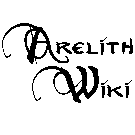Description: Difference between revisions
Triaddraykin (talk | contribs) mNo edit summary |
link to the console commands section |
||
| (21 intermediate revisions by 7 users not shown) | |||
| Line 1: | Line 1: | ||
{{SystemsNav|title=Description}} | |||
The description, often called bio, is the usually brief information that is seen displayed when you examine a character, or any object in the game. Examination is done through right clicking the object, and selecting the eye icon. | |||
Under the player-written bio, your character may try to discern the strength, dexterity, constitution, and charisma of the inspected character. These range from "very low" to "very high", usually meaning from modifier -4 to +4. Some other special conditions may be seen, like the Pirate Tattoos and other things. | |||
For just the commands, see [[Console command#-description|-description]]. | |||
__TOC__ | |||
===Examine yourself=== | |||
To view the change yourself, do the following: | |||
* Put the "Examine" option in a [[Quickslot]]. | |||
* Click on this quickslot and click on your own character. | |||
===Familiars and Animal Companions=== | |||
To change animal companion and familiar descriptions, write out a description as normal for yourself and then save it as either '''animalcompanion''' for your Animal Companion or '''familiar''' for your Familiar. | |||
==(Re)Writing a Description== | |||
A bio may be written at character creation, or later modified in-game using these commands: | |||
* -description [New character description] | |||
:* This command will erase the previous description, if there was anything written. | |||
* -description +np [Next paragraph in the description] | |||
* -description +nl [New line in the same paragraph] | |||
* -description +ap [Text in the same line] | |||
* -description +pin OR -pindesc | |||
:* Character description is set from pin. After you write text in the mini map pin's text area and click OK, then use command -pindesc, your character description will be changed to text you just wrote into pin's textbox | |||
A good way to do this is to write your description carefully in a notepad or word processor, then create a map pin, paste the description and adjust any formatting then do -description +pin. | |||
== Cover Description == | |||
* -description +save_cover [NAME] | |||
:* This option will allow saving cover descriptions, which are relatively short descriptions (less than 500 characters) that will automatically replace the regular/disguise description when your character is fully covered. (breaking the cover doesn't change the description) | |||
:* The command can be used without a name parameter to setup your default cover description. | |||
:* The final description shown when you are examined while fully covered will be: | |||
:#) You specific disguise name cover description if it exists, else | |||
:#) Your default cover description if it exists, else | |||
:#) No description | |||
How to use cover description: | |||
# [[#Saving/Loading|-savedesc [File Name]]] your uncovered description (even if you have a blank description you will have to load it later because the 2nd step replaces it!) | |||
# Use -description to create your cover description while uncovered and undisguised (keep it to under 500 characters!) | |||
# Once your description is what you want your cover description to be, THEN use -description +save_cover, now this will be your default unnamed cover description | |||
# Now use [[#Saving/Loading|-recdesc [File Name]]] to go back to your original uncovered description (even if all you want to do is go back to a blank description) | |||
'''Note:''' You | == Saving/Loading== | ||
After a description is done, one may save it to use later. | |||
* -description +save [File name] ''OR'' -savedesc [File Name] | |||
:* This will allow you to save your current description under the name of your choosing, and then reload them using: | |||
* -description +rec [Saved file name] ''OR'' -recdesc [Saved file name] | |||
* -description +del [Saved file name] ''OR'' -deldesc [Saved file name] | |||
:* Deletes the saved file. | |||
* -description +list ''OR'' -listdesc | |||
** Shows saved descriptions by name. | |||
'''Using [[Disguise]] under the same name as a saved description will automatically load that description.''' Going out of disguise will automatically reload the standard description (but just the same, it may be wise to save your normal description). | |||
For example, you could write something like this: | |||
:-description The first thing one would note of this elven lass is that she was no princess - battle hardened, stern-eyed and covered in scars she stands with certain boisterous pride. | |||
:-description +np She carried an immaculate sword by the hip, the scabbard carried as many scars as the owner | |||
:-description +ap . Perhaps it was the only witness to secrets only she knew. | |||
:-description +np A great purpose seems to move her, and she is soon to answer - to the valiant that dares ask. | |||
:-description +rec [Paladin_disguise] | |||
For the grammar-obsessed people: Note the missing point at the second paragraph, and how it's amended in the next line. | |||
== Corpse Description== | |||
Saving a description under the name "corpse", all lower-case, will automatically apply that description to your corpse, should you want to display more of your character when you inevitably die. | |||
== Proper Description == | |||
The "proper description" is an organized format that can be mechanically written using the -description +temp command. It usually looks something like this: | |||
:Race: Moon Elf | |||
:Age: Venerable | |||
:Height: 5'5 foot | |||
:Weigh: 80 pounds | |||
:Hair: Silver | |||
:Eyes: White<br> | |||
And other options up to the player's discretion. | |||
Properly formatted imperial or metric height and weight will be displayed in both measurement types. | |||
IE: typing in "Just shy of 5 foot" or "Just shy of 152 cm" | |||
Will be converted to: Just shy of 5'0" (152 cm). | |||
Proper imperial formats are: | |||
*Height: | |||
*:Imperial: ????' or ????" or ????'????". You can also use foot, feet, or ft and inch or in. | |||
*:Metric: ????cm or ????centimeter | |||
*Weight: | |||
*:Imperial: ????lbs or ????pound | |||
*:Metric: ????kg or ????kilogram | |||
The ? can be any letter/number/symbol as long as only numbers and spaces are right before the symbol: | |||
:Do: 3 ' , 3', About3' | |||
:Don't: 3 text' | |||
The height/weight values are from: | |||
Races of Fearun > Forgotten Realms Campaign Setting > Player's Handbook > Monster Manual 3.5. If your race didn't appear in any of those or is a special race the default height/weight values are used. | |||
Liberties:<br> | |||
Rounded up/down to the nearest 5 or 10 in some cases.<br> | |||
If the race had a higher max height/weight from the random table or the race's description. I used the higher.<br> | |||
Same for minimum using the smaller. | |||
If you don't want to use the default values, you can just use the CUSTOM setting and define it yourself. And if you don't want to use this system, you are perfectly free to use any style that you want to write (or not write) your description. | |||
[[Category:Information]] | |||
Revision as of 05:10, 21 February 2021
| Arelith Wiki | |
| Character Creation | |
|---|---|
| Creation (New Players Guide) Race - Deity - Class Gifts - Backgrounds - Alignment Marks - Epic Sacrifice Customization - Head List - Builds | |
| Character Systems | |
| Description - Disguise / Covered Languages - Experience - Quests Pickpocket - Rest - Role Play Bonus Death - Lycanthropy - Investigate Sequencers - Runic Sequencers | |
| World Systems | |
| Settlements - Factions Quarters - Shops - Taverns - Banks Riding - Sailing - Boons Communication - Portals Time - Containers/Bags Radiant Heart - Assassin's Guild Sencliff's Pirates | |
| Item Creation Systems | |
| Alchemy - Art Craft - Carpentry Herb - Smith - Tailor Dweomercraft - Runes | |
| Armor Weapons - Melee / Ranged / Siege Resources - Poison | |
| Arelith Changes | |
| Classes - Skills - Feats - Trap Summons - Familiar Reskins Spells (list) - Misc | |
| Help | |
| Rules - Roleplay - Maps Console Commands Common Bugs - Staff Support Tickets - Character Remake [The Astrolabe] | |
The description, often called bio, is the usually brief information that is seen displayed when you examine a character, or any object in the game. Examination is done through right clicking the object, and selecting the eye icon.
Under the player-written bio, your character may try to discern the strength, dexterity, constitution, and charisma of the inspected character. These range from "very low" to "very high", usually meaning from modifier -4 to +4. Some other special conditions may be seen, like the Pirate Tattoos and other things.
For just the commands, see -description.
Examine yourself
To view the change yourself, do the following:
- Put the "Examine" option in a Quickslot.
- Click on this quickslot and click on your own character.
Familiars and Animal Companions
To change animal companion and familiar descriptions, write out a description as normal for yourself and then save it as either animalcompanion for your Animal Companion or familiar for your Familiar.
(Re)Writing a Description
A bio may be written at character creation, or later modified in-game using these commands:
- -description [New character description]
- This command will erase the previous description, if there was anything written.
- -description +np [Next paragraph in the description]
- -description +nl [New line in the same paragraph]
- -description +ap [Text in the same line]
- -description +pin OR -pindesc
- Character description is set from pin. After you write text in the mini map pin's text area and click OK, then use command -pindesc, your character description will be changed to text you just wrote into pin's textbox
A good way to do this is to write your description carefully in a notepad or word processor, then create a map pin, paste the description and adjust any formatting then do -description +pin.
Cover Description
- -description +save_cover [NAME]
- This option will allow saving cover descriptions, which are relatively short descriptions (less than 500 characters) that will automatically replace the regular/disguise description when your character is fully covered. (breaking the cover doesn't change the description)
- The command can be used without a name parameter to setup your default cover description.
- The final description shown when you are examined while fully covered will be:
- ) You specific disguise name cover description if it exists, else
- ) Your default cover description if it exists, else
- ) No description
How to use cover description:
- -savedesc [File Name] your uncovered description (even if you have a blank description you will have to load it later because the 2nd step replaces it!)
- Use -description to create your cover description while uncovered and undisguised (keep it to under 500 characters!)
- Once your description is what you want your cover description to be, THEN use -description +save_cover, now this will be your default unnamed cover description
- Now use -recdesc [File Name] to go back to your original uncovered description (even if all you want to do is go back to a blank description)
Saving/Loading
After a description is done, one may save it to use later.
- -description +save [File name] OR -savedesc [File Name]
- This will allow you to save your current description under the name of your choosing, and then reload them using:
- -description +rec [Saved file name] OR -recdesc [Saved file name]
- -description +del [Saved file name] OR -deldesc [Saved file name]
- Deletes the saved file.
- -description +list OR -listdesc
- Shows saved descriptions by name.
Using Disguise under the same name as a saved description will automatically load that description. Going out of disguise will automatically reload the standard description (but just the same, it may be wise to save your normal description).
For example, you could write something like this:
- -description The first thing one would note of this elven lass is that she was no princess - battle hardened, stern-eyed and covered in scars she stands with certain boisterous pride.
- -description +np She carried an immaculate sword by the hip, the scabbard carried as many scars as the owner
- -description +ap . Perhaps it was the only witness to secrets only she knew.
- -description +np A great purpose seems to move her, and she is soon to answer - to the valiant that dares ask.
- -description +rec [Paladin_disguise]
For the grammar-obsessed people: Note the missing point at the second paragraph, and how it's amended in the next line.
Corpse Description
Saving a description under the name "corpse", all lower-case, will automatically apply that description to your corpse, should you want to display more of your character when you inevitably die.
Proper Description
The "proper description" is an organized format that can be mechanically written using the -description +temp command. It usually looks something like this:
- Race: Moon Elf
- Age: Venerable
- Height: 5'5 foot
- Weigh: 80 pounds
- Hair: Silver
- Eyes: White
And other options up to the player's discretion.
Properly formatted imperial or metric height and weight will be displayed in both measurement types.
IE: typing in "Just shy of 5 foot" or "Just shy of 152 cm"
Will be converted to: Just shy of 5'0" (152 cm).
Proper imperial formats are:
- Height:
- Imperial: ????' or ????" or ????'????". You can also use foot, feet, or ft and inch or in.
- Metric: ????cm or ????centimeter
- Weight:
- Imperial: ????lbs or ????pound
- Metric: ????kg or ????kilogram
The ? can be any letter/number/symbol as long as only numbers and spaces are right before the symbol:
- Do: 3 ' , 3', About3'
- Don't: 3 text'
The height/weight values are from: Races of Fearun > Forgotten Realms Campaign Setting > Player's Handbook > Monster Manual 3.5. If your race didn't appear in any of those or is a special race the default height/weight values are used.
Liberties:
Rounded up/down to the nearest 5 or 10 in some cases.
If the race had a higher max height/weight from the random table or the race's description. I used the higher.
Same for minimum using the smaller.
If you don't want to use the default values, you can just use the CUSTOM setting and define it yourself. And if you don't want to use this system, you are perfectly free to use any style that you want to write (or not write) your description.