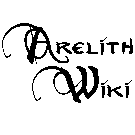Description
_NOTOC_ The description, often called bio, is the usually brief information that is seen displayed when you examine a character, or any object in the game. Examination is done through right clicking the object, and selecting the eye icon.
Under the player-written bio, your character may try to discern the strength, dexterity, constitution, and charisma of the inspected character. These range from "very low" to "very high", usually meaning from modifier -4 to +4. Some other special conditions may be seen, like the Pirate Tattoos, and, in the case of the diviners, elemental affinity.
Examine yourself
To view the change yourself, do the following:
- Put the "Examine" option in a Quickslot.
- Click on this quickslot and click on your own character.
(Re)Writing a Description
A bio may be written at character creation, or later modified in-game using these commands:
- -description [New character description]
- This command will erase the previous description, if there was anything written.
- -description +np [Next paragraph in the description]
- -description +nl [New line in the same paragraph]
- -description +ap [Text in the same line]
A good way to do this is to write your description carefully in a notepad. When you are done, use the first two commands accordingly and paste each paragraph of the description, one at the time. It takes time, but that means you get to carefully proofread your description and leave it typo-clean.
Notepad++ was a better method, but it is currently not working in the Enhanced Edition.
Saving/Loading
After a description is done, one may save it to use later.
- -description +save [File name] OR -savedesc [File Name]
- This will allow you to save your current description under the name of your choosing, and then reload them using:
- -description +rec [Saved file name] OR -recdesc [Saved file name]
- -description +del [Saved file name] OR -deldesc [Saved file name]
- Deletes the saved file.
- -description +list OR -listdesc
- Shows saved descriptions by name.
Using Disguise under the same name as a saved description will automatically load that description. Going out of disguise will automatically reload the standard description (but just the same, it may be wise to save your normal description).
For example, you could write something like this:
- -description The first thing one would note of this elven lass is that she was no princess - battle hardened, stern-eyed and covered in scars she stands with certain boisterous pride.
- -description +np She carried an immaculate sword by the hip, the scabbard carried as many scars as the owner
- -description +ap . Perhaps it was the only witness to secrets only she knew.
- -description +np A great purpose seems to move her, and she is soon to answer - to the valiant that dares ask.
- -description +rec [Paladin_disguise]
For the grammar-obsessed people: Note the missing point at the second paragraph, and how it's amended in the next line.
Proper Description
The "proper description" is an organized format that can be mechanically written using the -description +temp command. It usually looks something like this:
- Race: Moon Elf
- Age: Venerable
- Height: 5'5 foot
- Weigh: 80 pounds
- Hair: Silver
- Eyes: White
And other options up to the player's discretion.
Properly formatted imperial or metric height and weight will be displayed in both measurement types.
IE: typing in "Just shy of 5 foot" or "Just shy of 152 cm"
Will be converted to: Just shy of 5'0" (152 cm).
Proper imperial formats are:
- Height:
- Imperial: ????' or ????" or ????'????". You can also use foot, feet, or ft and inch or in.
- Metric: ????cm or ????centimeter
- Weight:
- Imperial: ????lbs or ????pound
- Metric: ????kg or ????kilogram
The ? can be any letter/number/symbol as long as only numbers and spaces are right before the symbol:
- Do: 3 ' , 3', About3'
- Don't: 3 text'
The height/weight values are from: Races of Fearun > Forgotten Realms Campaign Setting > Player's Handbook > Monster Manual 3.5. If your race didn't appear in any of those or is a special race the default height/weight values are used.
Liberties:
Rounded up/down to the nearest 5 or 10 in some cases.
If the race had a higher max height/weight from the random table or the race's description. I used the higher.
Same for minimum using the smaller.
If you don't want to use the default values, you can just use the CUSTOM setting and define it yourself. And if you don't want to use this system, you are perfectly free to use any style that you want to write (or not write) your description.
Line Breaks
Normally when you try to Copy and Paste multiple lines into NWN, you end up with a box at the end [] due to the difference in how programs interpret the command to move to a new line. This box is called a "carriage return" character, and is usually undesirable. The way around this is to use the UTF-8 encoding with Unix-style line endings when typing the text. Here is one possible method:
1. Download Notepad++
2. Under Settings -> Preferences -> New Document, turn the Format to "Unix".
3. Click on "Encoding" in the toolbar. Change it to "Encode in UTF-8".
4. Restart Notepad++
5. Create a new document.
6. Paste desired text into the document.
7. Copy the text. Up to 1024 characters may be copied into NWN at a time.
Note: There is a hardcoded limit of 2048 characters that is saved to a fixture. If it is in the world at the time of a server reset and it is longer than 2048 characters, the description will reset.
In NWN:
1. Select an empty Quick Slot.
2. On the Radial Dial, go directly up to "Custom Text Macro"
3. You can label the macro anything.
4. CTRL + V to paste into the macro.
5. Click OK.
6. Click the Macro
Note: You will, by default, shout your macro. Add /tk for talk OR /w for whisper to the beginning of the first line to be copied.
Note: You need any commands in the copy and paste from Notepad ++. Example: If you type "-description (paste from notepad here)" it will not work. You need the -description in Notepad, so when you get to the game all you do is "(paste from notepad here)" (confirmed on Windows 8.1)
Method tested on Windows XP, 7, 8, 8.1, and 10.