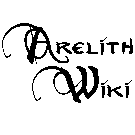Connecting
Arelith requires Neverwinter Nights: Enhanced Edition. Usually, the server is updated to the latest version.
Connecting
Open Neverwinter Nights: Enhanced Edition, and select 'Multiplayer', and then 'Join Multiplayer Game'. You may search the server you want to join through the list, or use the Direct Connect and paste one of the following IPs (No password required).
- Cordor and Planes - game.nwnarelith.com:5122 (or 145.239.204.29:5122)
- The Surface - game.nwnarelith.com:5123 (or 145.239.204.29:5123)
- Distant Shores - game.nwnarelith.com:5121 (or 145.239.204.29:5121)
- Underdark - game.nwnarelith.com:5124 (or 145.239.204.29:5124)
- Guldorand - game.nwnarelith.com:5125 (or 145.239.204.29:5125)
- PGCC - arena.arelith.com:5123 (or 195.201.102.8:5123)
When logging off a character, you don't need to direct connect to the server you last logged in. Connecting to any of the four servers will show you your complete character vault, with any and all characters from the four servers.
See article about more players from the same network, if you are using the same wireless internet or local network (behind the same modem or firewall) with some other player of Arelith on NWN.
Any time the servers are not passworded, players may join. Five minutes waiting after resets is not required anymore because of this system. It guarantees a proper launching and stable running of the module.
Ping
- "Jj's network has ping requests blocked, by the way, so the results of a ping won't tell you anything - I can connect just fine and can't ping." Fire Boar
Direct connect from desktop
In short
For MP servers there's the direct connect shortcut:
C:\Program Files (x86)\Steam\steamapps\common\Neverwinter Nights\bin\win32\nwmain.exe +connect game.arelith.com:5122
Also there's a direct connect shortcut for the DM client:
C:\Program Files (x86)\Steam\steamapps\common\Neverwinter Nights\bin\win32\nwmain.exe -dmc +connect game.arelith.com:5122 +password dmpword
Make a shortcut by right-clicking on nwmain.exe. Put either of the 2 above (depending on DM or normal client) in the "target" line and C:\nwn in the "start in" line. Replace examples with your path to NWN and your server's address and the password if the server uses it.
Detailed guide to direct connecting
- (1) Create a shortcut on your desktop to the nwmain.exe file in your NWN directory.
- (1a) Go to directory where your NWN game is installed.
- (1b) Right click on nwmain.exe file and click "Copy"
- (1c) Right click on you Desktop and click "Paste Shortcut"
- (2) Right click on the shortcut and click properties.
- (3) In the Target box, add the following text to the end of the line: " +connect game.arelith.com:5122" (without the quotes). So the Target should look something like this:
- C:\Program Files (x86)\Steam\steamapps\common\Neverwinter Nights\bin\win32\nwmain.exe +connect game.arelith.com:5122
- or like this for Surface server:
- C:\Program Files (x86)\Steam\steamapps\common\Neverwinter Nights\bin\win32\nwmain.exe +connect game.arelith.com:5123
- (4) Run the shortcut, which will connect you directly to Arelith.
- (5) Check the player list before logging on. If there is none or only few players then the server is likely after restart. It would be appreciated if you waited for 2 minutes before connecting.
- If the server's IP address (or port) change you'll need to update your shortcut.
- If you use the same method to join a password protected server, add " +password YOUR_PASSWORD" to the end.
- If you want to connect as a DM, you'll need to use +password with the DM password, and then " -dmc" at the end. e.g.:
- C:\Program Files (x86)\Steam\steamapps\common\Neverwinter Nights\bin\win32\nwmain.exe +connect game.arelith.com:5122 +password DM_PASSWORD -dmc
Remember to change the port variation for each server. If you are connecting often to different servers, you may want to create more shortcuts on your desktop.
- game.arelith.com:5121 for Distant Shores
- game.arelith.com:5122 for Cities and Planes
- game.arelith.com:5123 for Surface
- game.arelith.com:5124 for Underdark
Batches
Alternatively you can use a batch file to connect as well using the same method.
This sample script offers to connect to the EE servers or the 1.69 servers - or both if you have both games installed. It will also automatically rotate the logs from both games every time the .bat is initiated.
@echo off
::Your NWNL:EE log directory location on the next line.
set EEDocDir="D:\Documents\Neverwinter Nights"
::Your EE nwmain.exe install directory on the next line
set EEInstallDir="E:\Program Files\Steam\steamapps\common\Neverwinter Nights\bin\win32"
::The location of your logs folder of your 1.69 install on the next line
set NWN169Dir="E:\GalaxyClient\Games\NWN Diamond"
:: Your 1.69 nwmain.exe install directory on the next line, only modify if it's different location from your logs folder
set NWN169GameDir=%NWN169Dir%
echo Select a Server
echo 1. NWN: EE Distant Shores
echo 2. NWN: EE Cities and Planes
echo 3. NWN: EE Surface
echo 4. NWN: 1.69 PGCC Arena
echo 5. NWN: 1.69 FL
set /p servervar= Server Number:
if %servervar% lss 4 (
set logdir=%EEDocDir%
cd /D %EEInstallDir%
if %servervar% == 1 start /wait nwmain.exe +connect game.arelith.com:5121
if %servervar% == 2 start /wait nwmain.exe +connect game.arelith.com:5122
if %servervar% == 3 start /wait nwmain.exe +connect game.arelith.com:5123
)
if %servervar% gtr 3 (
set logdir=%NWN169Dir%
cd /D %NWN169GameDir%
if %servervar% == 4 start /wait nwmain.exe +connect arena.arelith.com:5121
if %servervar% == 5 start /wait nwmain.exe +connect fl.arelith.com:5121
)
for /f "tokens=2 delims==" %%a in ('wmic OS Get localdatetime /value') do set "dt=%%a"
set "YYYY=%dt:~0,4%" & set "MM=%dt:~4,2%" & set "DD=%dt:~6,2%"
set "HH=%dt:~8,2%" & set "Min=%dt:~10,2%" & set "Sec=%dt:~12,2%"
set TODAY=%YYYY%-%MM%-%DD%
set NOW=%HH%-%Min%-%Sec%
move %logdir%\logs\nwclientLog1.txt %logdir%\logs\log-%TODAY%-%NOW%.txt
To create a batch Open notepad. Type this code in. And save as NWN.bat (it doesn't matter what you name it as long as it has .bat at the end).
Alternatively, if you just want a direct connect to the EE servers with no extra functions, you can use this script.
@echo off ::Your EE nwmain.exe install directory on the next line set EEInstallDir="F:\Program Files (x86)\Steam\steamapps\common\Neverwinter Nights\bin\win32" echo Select a Server echo 1. NWN: EE Distant Shores echo 2. NWN: EE Cities and Planes echo 3. NWN: EE Surface set /p servervar= Server Number: cd /D %EEInstallDir% if %servervar% == 1 start /wait nwmain.exe +connect game.arelith.com:5121 if %servervar% == 2 start /wait nwmain.exe +connect game.arelith.com:5122 if %servervar% == 3 start /wait nwmain.exe +connect game.arelith.com:5123
Explaining the commands
- @echo off
- That turns off the unsightly file path.
- cd C:\Program Files (x86)\Steam\steamapps\common\Neverwinter Nights\bin\win32
- Make sure you have this, the batch doesn't seem to work right unless you set the path before.
- echo
- This is the text that you see.
- set /p servervar= Server Number:
- This is the multiple choice script.
- server is the variable a variable and has to be set before anything can be done.
- if %servervar% == 1 start nwmain.exe +connect game.arelith.com:5121
- This called on the servervar variable (HAS to have % on either sides I believe)
- And if servervar is set to 1 then it automatically connects to the server.