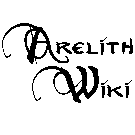Screenshot
Taking a screenshot
Screenshot from NWN game
When you want to take a screenshot in the game, just press the Prt Scr / Print-Screen button (on most keyboards it is located on top right of your keyboard, next to F12 and Scroll Lock buttons).
NWN will create a file named NWN<something>.tga in your nwn folder. Only your NWN window will be captured there.
You'll most likely need a 3rd party program to view TGA images. One of free possibilities is IrfanView that is easy to use and also supports conversions (you can save your picture as .jpg file with it).
Assigning hotkey for taking screenshots
The assigned hotkey is available via the NWN options page. The default key should be Print-Screen button when you install the game. In case you are experiencing problems or wish to use different key for taking screenshots, you can reassign this key.
- 1.) Press Esc(ape) to get to game menu.
- 2.) Controls > Change Game Settings > Misc.
- 3.) Click with mouse on row "Screen Capture"
- 4.) Press the key you want to use. Its name should show up on left side of row.
- 5.) Press OK, OK, and Resume Game. Your new key for taking screenshots should work now.
Screenshot by clipboard
When taking screenshot by using clipboard in windows for buffer, you can do this by pressing the print screen button just like in nwn. This "copies" an image of your whole screen to the "clipboard".
Open some image processing program. For example Paint (go to Start > programs > accessories > paint ) or IrfanView.
Paste (Ctrl+V) and save it as a picture file (preferably .jpg).
- You just took a screen shot of windows display! :)
In case that you play in windowed mode, you may want to "crop" the image to take out of your picture all outside of your NWN window.
Screenshot with a Mac
Shift-Command-3
At least on mine.
Shift-Command-4 to capture a part of the screen.
And within NWN there's a hotkey for it defined in the key settings within Options.
The OS level screenshot will not work at every resolution. The NWN screenie function does work, however it does not provide any feedback ala the classic "snapshot" sound, so it can be mistaken for doing nothing. It will create a series of numbered .tda files in the NWN folder, so you have to know what you're looking for.
Posting screenshot
The best way is to host your image on one of the free image hosting sites below and then link it to forums. After you have uploaded your picture, most sites will provide you with several tags for different type of link options. Those Codes/Links for forum or thumbnail can be just copy & paste inside the post.
If such codes are not available, then can be used one of the methods described below.
Posting whole image
To include whole image directly in post it must be 700 x 700 pixels or less to display. To do this, copy & paste URL that leads directly to your picture between tags [img][/img].
- You can get direct link to images by right clicking on them and selecting "Properties". The text behind "Address (URL):" or "Location:" is what you are looking for.
- To add the tags: Select whole address that you copy & paste in post with your mouse and then click "Img" button on top of post editing window. [img][/img] will be added automatically around it.
It will look something like this:
[IMG]http://my.site.com/myPicture.jpg[/IMG]
Note: [img] and [IMG] should be equivalent.
Posting link
Posting link is done by including internet address in post.
Free hosting sites
Arelith forums allow only images of smaller size:
- Your images may only be up to 700 pixels high.
- Your images may only be up to 700 pixels wide.
For larger pictures you will need to use external hosting and post only link or thumbnail.
http://www.imageshack.us/
They promise to leave your images up indefinably, unless they are in violation of their Terms of Service (ToS).
- Allowed formats of images: jpg jpeg png gif bmp tif tiff swf
- Limit of 1.5 megabyte per image
- Link for thumbnail for forums.
- Possibility to resize image on upload
- Possibility to register and keep all your images listed in one place for free
- Paid subscriptions for more advantages
How to do it in details:
- 1.) Go to their webpage http://www.imageshack.us/
- 2.) Click "Browse" button and in opened dialogue find the image on your computer
- 3.) Click "host it!" button (it may take a while before next window appears)
- 4.) Click on text box (rectangle with text) next to text "Thumbnail for forums (1)". It will become all blue.
- 5.) Copy whole that text (Ctrl+C) and paste it inside your post (Ctrl+V)
"However, when you've uploaded it, if you want a full size pic you should click "Advanced options" then copy the "Direct link to image (DO NOT USE THIS)" link. Yes, I know. It says not to use. Just ignore it unless you are posting either a very big image or a lot of large-ish images. In which case, use the thumbnail codes."
- (written by Fire Boar)
http://tinypic.com/
- A photo and video sharing service that lets you upload, link, and share your images and videos.
http://photobucket.com
- You have to sign up to upload images.
- For free, room for up to 10,000 photos and hours of video.
"After you have uploaded your picture it will have 4 tags underneath it displaying the different type of link options. Copy & paste the last option (IMG Code) into the forum message. It will look something like this:
[IMG]http://i26.photobucket.com/albums/c112/rancoranimus/Subjectrightside-1.jpg[/IMG]
You can use any hosting site as long as you have the link address enclosed in the IMG tags. Also note that the picture must be 700 x 700 pixels or less to display. if the image is larger you can resize the image in photobucket. Click on the image you want to resize, select "resize" the third tab above the picture then select "large"."
- (written by Rancor)
Sometimes it is better to post only link to picture or thumbnail. Especially if your picture includes text, then resizing can make it difficult to read.