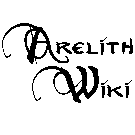Quickslots and macros
Quickslots
There are 12 quickslots usable with keys F1 - F12, another 12 while simultaneously pressing the Ctrl key and 12 more with Shift key. By left clicking with mouse on any of them, you can associate with them use of different spells, skills or feats. It is also possible to drag & drop to them spells directly from list of spells or usable items from your inventory.
Adding text or macro
- Left click on quickslot
- On 12 o'clock position click "Custom Text Macro"
- "Enter Label" - the text that will appear on your quickslot
- "Input Command" - command that will be executed when quickslot is used:
- /t "Who" what - this will send in tell "what" to character named Who
- /tp "Who" what - this will send in tell "what" to player with logging name Who
- /tk what? - your character will say what?
- ##dm_visualeffect 20 10 10 - for DMs only
Note: The default is shouting and that is not allowed on Arelith. So you need to enter /tk before text that you want your character to say. See communication in game article about details for each channel.
Some of the very beneficial macros are:
Cut and paste
This method also allows to add longer texts to messages and descriptions. More characters can be entered in the line this way then would NWN engine normally allow.
- Use a basic plain text editor to prepare your text (e.g. Notepad, or something that won't cause your text to create a next line after certain amount of characters)
- Ctrl + c to copy text
- Switch to game (e.g. Alt+Tab)
- (make sure to NOT do anything else between this step and the next one)
- Ctrl + v to paste text into macro text line
Note: Especially with DMs' macros, make sure that they are written just in plain text and not formatted. The macro will halt if it hits formatting characters (invisible) or certain unexpected symbols.
Note: This technique only works with the Windows NWN client. NWN on Macs and most Linux setups (but not all) will hook the Ctrl + v keyboard input and not do the system default "paste" operation.